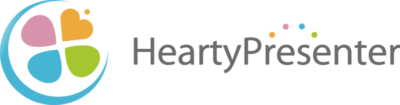Preparation (text-to-speech function)
HeartyPresenter uses the Windows 10 text-to-speech function.
Follow the steps below to install the text-to-speech function on your computer.
- Select “Start” button, then select “Settings,” “Time and Language,” then “Region and Language” in order.
- Select “Add Language” and search for the language you want to add. Select the language you wish to add from the list of search results. After selecting the language, the displayed screen will return to the “Regions and Languages” page.
- Select the language you added and choose “Options”.
- Select “Download” below “Download Language Packs”. Next, select “Download” under “Speech Recognition”.