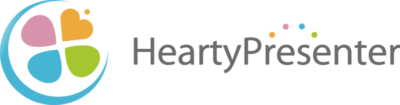Creating a scenario and Running it
Creating a scenario and running it in HeartyPresenter is a very simple process. Here is what you need to do
Create a PowerPoint file
- Create slides
- Write the reading text in the notes field
Create a scenario file
- Start up from the desktop icon.
- Select the PowerPoint file for which you want to create a scenario
- Click the “Create Scenario” button.
- Once the scenario file is created, the scenario display screen will open in edit mode.
- Be able to edit the scenario from this screen.
- Scenarios can be executed from the menu on this screen.
Executing scenario
- Click on “Run from Start” from the menu.
- The screen switches to the execution mode and the scenario is executed.
Control the progress of the scenario
- The red dot at the beginning of the line will be the cursor indicating the current action.
- You can control the execution of the current slide from the bottom operation menu.
When present again
- Start from the desktop icon.
- The recently opened scenario file is listed, and you can select from it.
- If it is not in the list, click “Other”.
- A file browser will open, from which you can select the file.
Edit a scenario
Of course, you can edit the scenario you created later, and various functions are available.
――――
For more information, please click here from the manual.